How to add QR code on Resume/CV ?
Method 1 : Add QR Code on Resume
It’s fairly simple to add a QR code on a resume.
Go to QR code generator online, give a link to your online resume
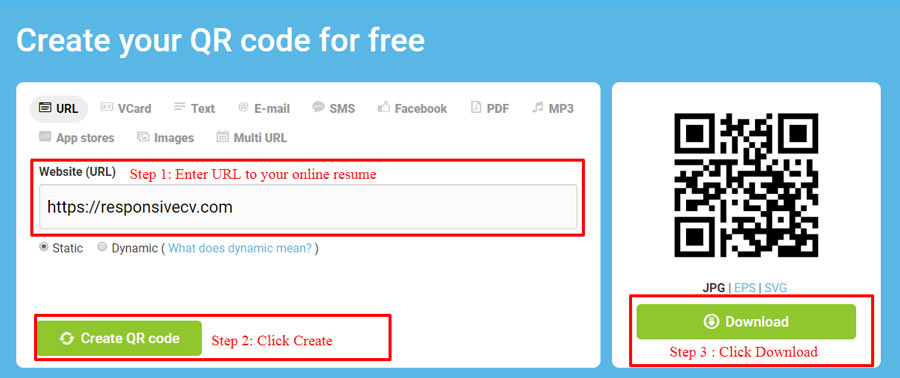
The QR code will be downloaded on your system as JPG file.
Go to your word editor insert this QR code on your resume.
Method 2 : Using ResponsiveCV to Create Resume with QR code
The above method works only if you already have an online version of resume hosted somewhere and have a permanent link to it to access it. Also online version of resume doesn’t load well on mobile devices.
An unique mobile version of resume with dedicated “Call Me” & “Email Me” buttons is good to display to your recruiters like the following.
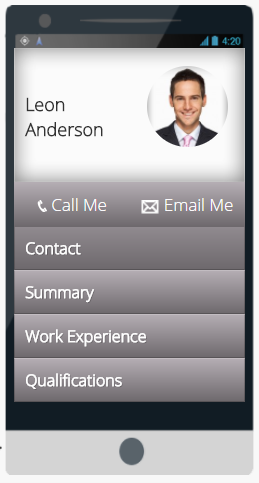
To have such resume you can simply create resume with ResponsiveCV and such mobile version will be automatically created to you along with online version such as the following
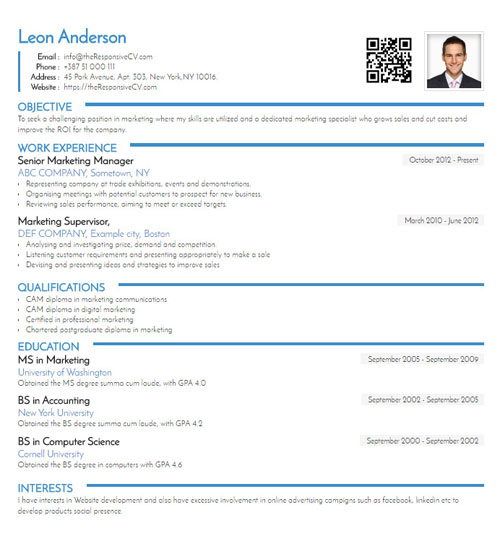
The beauty is the QR code for the mobile version of resume is automatically added to the online verison of resume.
You’ll also get an unique shortlink such as https://ucv.cc/yourName to access your online version of resume.
If you have linkedIN profile you can import it in just a few clicks. You get a good starting point to fine tune your resume.
Adding a QR code to your resume is fairly simple if you use ResponsiveCV online resume creation service. It’s even simpler if you import your linkedin profile. You can get going in few seconds.
A CV is an Art.
We help you paint it with your personality, passion & purpose.
The goal is to build a CV that SHOWS who you are & what you are capable of achieving.